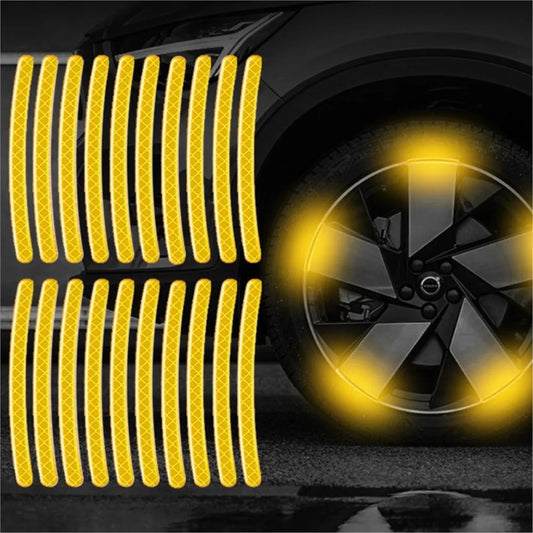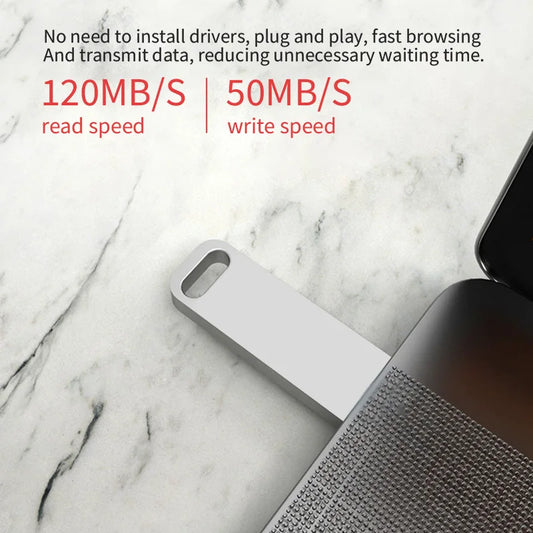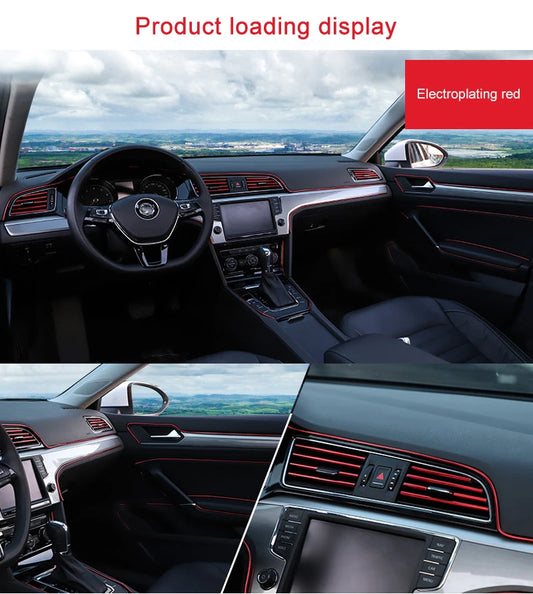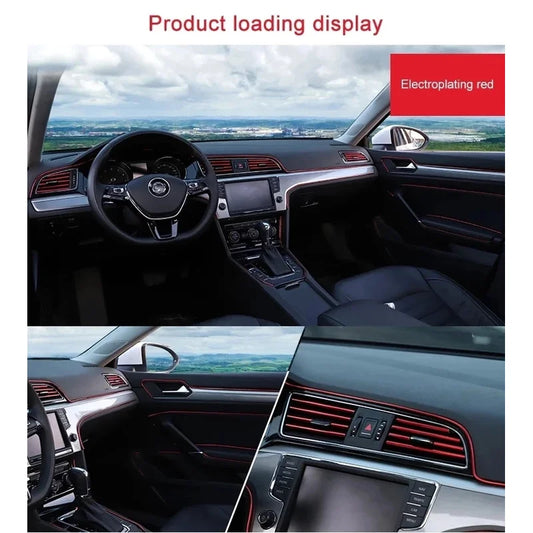-
20pcs Car Wheel Hub Reflective Sticker Tire Rim Reflective Strips Luminous for Night Driving Car Bike Motorcycle Wheel Sticker
Proveedor:Innovacion globalesPrecio habitual A partir de $0.70 USDPrecio habitualPrecio unitario por$0.70 USDPrecio de oferta A partir de $0.70 USD -
For Car Motorcycle, Bicycle Wheels, Seven-Color Laser Car Decoration Accessories Anti-Collision Reflective Warning Stickers
Proveedor:Innovacion globalesPrecio habitual $0.88 USDPrecio habitualPrecio unitario por$0.88 USDPrecio de oferta $0.88 USD -
Sage/Jasmine/Lavender/Peach/Orange Car Aromatherapy Fresh Air Eliminates Odor Lasting Fragrance Car Air Outlet Aromatherapy Clip
Proveedor:Innovacion globalesPrecio habitual $1.06 USDPrecio habitualPrecio unitario por$1.06 USDPrecio de oferta $1.06 USD -
Xiaomi 2025 New! 2-in-1 Mini Wireless Adapter Seamlessly Enable Carplay & Android Auto Plug & Play For Most Vehicle Models
Proveedor:Innovacion globalesPrecio habitual A partir de $1.15 USDPrecio habitualPrecio unitario por$1.15 USDPrecio de oferta A partir de $1.15 USD -
Xiaomi USB 3.2 2TB Flash Drive High Speed Metal U Disk TypeC Memory Stick Waterproof SSD Storage PC Phone Data Transfer Portable
Proveedor:Innovacion globalesPrecio habitual A partir de $1.50 USDPrecio habitualPrecio unitario por$1.50 USDPrecio de oferta A partir de $1.50 USD -
For MG6 EZS HS EHS MARVEL X MARVEL R Electric Roewe RX5 I6 I5 RX3 RX8 ERX5 MG ZS EV 2021 Soft TPU Car Key Case Cover Keychain
Proveedor:Innovacion globalesPrecio habitual A partir de $1.86 USDPrecio habitualPrecio unitario por$1.86 USDPrecio de oferta A partir de $1.86 USD -
Car Moulding Decoration Flexible Strips1/3/5M Interior Auto Mouldings Car Cover Trim Dashboard Door Edgein Car-styling Universal
Proveedor:Innovacion globalesPrecio habitual A partir de $2.11 USDPrecio habitualPrecio unitario por$2.11 USDPrecio de oferta A partir de $2.11 USD -
Bluetooth 5.0 Car Dual USB Fast Charger FM Transmitter Bluetooth Handsfree Car Kit Audio Modulator MP3 Player Audio Receiver
Proveedor:Innovacion globalesPrecio habitual $2.54 USDPrecio habitualPrecio unitario por$2.54 USDPrecio de oferta $2.54 USD -
Car Universal Trims Strip 5M Tape Interior Modelling Line Flexible Wheel Modified Center Control Instrument Panel Chrome Glitter
Proveedor:Innovacion globalesPrecio habitual A partir de $2.80 USDPrecio habitualPrecio unitario por$2.80 USDPrecio de oferta A partir de $2.80 USD -
Riding Bell Angel Guardians Biker Riding Bell Portable Motorcycle Accessories For Biker Riders Motorcycle Bicycle Valentine Gift
Proveedor:Innovacion globalesPrecio habitual $2.85 USDPrecio habitualPrecio unitario por$2.85 USDPrecio de oferta $2.85 USD -
Car Camera Rain Cover Anti-Rain Cover for Reversing Camera Easy Installation Protector Guard for Rainy Weather Daily Driving
Proveedor:Innovacion globalesPrecio habitual A partir de $2.87 USDPrecio habitualPrecio unitario por$2.87 USDPrecio de oferta A partir de $2.87 USD -
1-5pcs Universal Car Moulding Decoration Flexible Strips 5M Interior Auto Mouldings Car Cover Trim Dashboard Door Car-styling
Proveedor:Innovacion globalesPrecio habitual A partir de $2.88 USDPrecio habitualPrecio unitario por$2.88 USDPrecio de oferta A partir de $2.88 USD
Preguntar al consultor de IA

Adquiere tu Membresia Gratis y obten grandes beneficios
Casillero comercial en Estados Unidos
Tramites de Aduana
Logistica inversa
Transporte aereo & maritimo
Envios a domicilo
Membresia Gratis
Garantia de compras
Rastreo de Compras
Facilidades de pago
Manejo de las cotizaciones
Servicio Profesional
Disponibilidad 24 horas
-
Set Fundas y alfombras Accesorios. para todo tipo de autos (Poliester universal) SET COMPLETO ADELANTE Y ATRAS Los mas vendido del mes
Proveedor:Innovaciones GlobalesPrecio habitual $60.00 USDPrecio habitualPrecio unitario por$120.00 USDPrecio de oferta $60.00 USDENVÍO GRATIS🎁 -
Set Fundas y alfombras Accesorios. para todo tipo de autos (Poliester universal) SET COMPLETO ADELANTE Y ATRAS Los mas vendido del mes
Proveedor:Innovaciones GlobalesPrecio habitual $60.00 USDPrecio habitualPrecio unitario por$120.00 USDPrecio de oferta $60.00 USDENVÍO GRATIS🎁 -
Set Fundas y alfombras Accesorios. para todo tipo de autos (Poliester universal) SET COMPLETO ADELANTE Y ATRAS Los mas vendido del mes
Proveedor:Innovaciones GlobalesPrecio habitual $60.00 USDPrecio habitualPrecio unitario por$120.00 USDPrecio de oferta $60.00 USDENVÍO GRATIS🎁 -
Set Fundas y alfombras Accesorios. para todo tipo de autos (Poliester universal) SET COMPLETO ADELANTE Y ATRAS Los mas vendido del mes
Proveedor:Innovaciones GlobalesPrecio habitual $60.00 USDPrecio habitualPrecio unitario por$120.00 USDPrecio de oferta $60.00 USDENVÍO GRATIS🎁 -
Set Fundas y alfombras Accesorios. para todo tipo de autos (Poliester universal) SET COMPLETO ADELANTE Y ATRAS Los mas vendido del mes
Proveedor:Innovaciones GlobalesPrecio habitual $60.00 USDPrecio habitualPrecio unitario por$120.00 USDPrecio de oferta $60.00 USDENVÍO GRATIS🎁 -
Set Fundas y alfombras Accesorios. para todo tipo de autos (Poliester universal) SET COMPLETO ADELANTE Y ATRAS Los mas vendido del mes
Proveedor:Innovaciones GlobalesPrecio habitual $60.00 USDPrecio habitualPrecio unitario por$120.00 USDPrecio de oferta $60.00 USDENVÍO GRATIS🎁 -
Set Fundas y alfombras Accesorios. para todo tipo de autos (Poliester universal) SET COMPLETO ADELANTE Y ATRAS Los mas vendido del mes
Proveedor:Innovaciones GlobalesPrecio habitual $60.00 USDPrecio habitualPrecio unitario por$120.00 USDPrecio de oferta $60.00 USDENVÍO GRATIS🎁 -
Set Fundas Accesorios. para todo tipo de autos (Poliester universal) SET COMPLETO ADELANTE Y ATRAS Los mas vendido del mes
Proveedor:Innovaciones GlobalesPrecio habitual $70.00 USDPrecio habitualPrecio unitario por -
Set Fundas y alfombras Accesorios. para todo tipo de autos (Poliester universal) SET COMPLETO ADELANTE Y ATRAS Los mas vendido del mes
Proveedor:Innovaciones GlobalesPrecio habitual $60.00 USDPrecio habitualPrecio unitario por$120.00 USDPrecio de oferta $60.00 USDENVÍO GRATIS🎁
-
TPE Alfombras TERMOPLÁSTIC ELASTOMER Personalizadas TPE A Medida Exacta de tu Automóvil 11 a 15 Pasajeros 3 Filas Alfombras TPE + Alfombras de Maletero o Cajuela 💠OFERTA ESPECIAL SOLO AUTOMÓVILES DESDE EL AÑO 1950 HASTA EL AÑO 2000💠
Proveedor:Innovaciones GlobalesPrecio habitual $290.00 USDPrecio habitualPrecio unitario por$490.00 USDPrecio de oferta $290.00 USDENVÍO GRATIS🎁 -
Alfombras Impermeables Dobles Hechas con cuero ecológico artificial ala medida exacta de cada automóvil 3 Filas de Alfombras 7 a 9 Asientos del Automóvil ( + ALFOMBRAS DE MALETERO O CAJUELA )
Proveedor:Innovaciones GlobalesPrecio habitual $290.00 USDPrecio habitualPrecio unitario por$350.00 USDPrecio de oferta $290.00 USDENVÍO GRATIS🎁 -
Alfombras Impermeables Dobles Hechas con cuero ecológico artificial ala medida exacta de cada automóvil 3 Filas de Alfombras 7 a 9 Asientos del Automóvil ( NO INCLUYE ALFOMBRAS DE MALETERO O CAJUELA )
Proveedor:Innovaciones GlobalesPrecio habitual $250.00 USDPrecio habitualPrecio unitario por$350.00 USDPrecio de oferta $250.00 USDENVÍO GRATIS🎁 -
TPE Alfombras TERMOPLÁSTIC ELASTOMER Personalizadas TPE A Medida Exacta de tu Automóvil 11 a 15 Pasajeros 3 Filas Alfombras TPE + Alfombras de Maletero o Cajuela
Proveedor:Innovaciones GlobalesPrecio habitual $390.00 USDPrecio habitualPrecio unitario por$490.00 USDPrecio de oferta $390.00 USDENVÍO GRATIS🎁 -
Alfombras Impermeables Dobles Hechas con cuero ecológico artificial ala medida exacta de cada automóvil 2 Filas de Alfombras 2 a 5 Asientos del Automóvil ( NO INCLUYE ALFOMBRAS DE MALETERO O CAJUELA )
Proveedor:Innovaciones GlobalesPrecio habitual $180.00 USDPrecio habitualPrecio unitario por$290.00 USDPrecio de oferta $180.00 USDENVÍO GRATIS🎁 -
Alfombras Impermeables Dobles Hechas con cuero ecológico artificial ala medida exacta de cada automóvil 2 Filas de Alfombras 2 a 5 Asientos del Automóvil + ALFOMBRAS DE MALETERO O CAJUELA
Proveedor:Innovaciones GlobalesPrecio habitual $230.00 USDPrecio habitualPrecio unitario por$290.00 USDPrecio de oferta $230.00 USDENVÍO GRATIS🎁 -
TPE Alfombras DOBLES TERMOPLÁSTIC ELASTOMER Personalizadas TPE A Medida Exacta de tu Automóvil 2 a 5 PASAJEROS 2 Filas Alfombras TPE + Alfombras de Maletero o Cajuela
Proveedor:Innovaciones GlobalesPrecio habitual $350.00 USDPrecio habitualPrecio unitario por$390.00 USDPrecio de oferta $350.00 USDENVÍO GRATIS🎁 -
TPE Alfombras DOBLES TERMOPLÁSTIC ELASTOMER Personalizadas TPE A Medida Exacta de tu Automóvil 7 a 9 Pasajeros 3 Filas Alfombras TPE + Alfombras de Maletero o Cajuela
Proveedor:Innovaciones GlobalesPrecio habitual $390.00 USDPrecio habitualPrecio unitario por$490.00 USDPrecio de oferta $390.00 USDENVÍO GRATIS🎁 -
TPE Alfombras DOBLES TERMOPLÁSTIC ELASTOMER Personalizadas TPE A Medida Exacta de tu Automóvil 7 a 9 Pasajeros 3 Filas Alfombras TPE (NO Incluye Alfombras de Maletero o Cajuela)
Proveedor:Innovaciones GlobalesPrecio habitual $350.00 USDPrecio habitualPrecio unitario por$490.00 USDPrecio de oferta $350.00 USDENVÍO GRATIS🎁 -
TPE Alfombras DOBLES TERMOPLÁSTIC ELASTOMER Personalizadas TPE A Medida Exacta de tu Automóvil 2 a 5 PASAJEROS 2 Filas Alfombras TPE ( NO Incluye Alfombras de Maletero o Cajuela )
Proveedor:Innovaciones GlobalesPrecio habitual $290.00 USDPrecio habitualPrecio unitario por$390.00 USDPrecio de oferta $290.00 USDENVÍO GRATIS🎁 -
TPE Alfombras TERMOPLÁSTIC ELASTOMER Personalizadas TPE A Medida Exacta de tu Automóvil 2 a 5 PASAJEROS 2 Filas de Alfombras TPE( No Incluye Alfombras de Maletero o Cajuela )
Proveedor:Innovaciones GlobalesPrecio habitual $180.00 USDPrecio habitualPrecio unitario por$250.00 USDPrecio de oferta $180.00 USDENVÍO GRATIS🎁 -
TPE Alfombras TERMOPLÁSTIC ELASTOMER Personalizadas TPE A Medida Exacta de tu Automóvil 2 a 5 PASAJEROS 2 Filas Alfombras TPE (NO INCLUYE Alfombras de Maletero o CAJUELA) 💠OFERTA ESPECIAL SOLO AUTOMÓVILES DESDE EL AÑO 1950 HASTA EL AÑO 2000💠
Proveedor:Innovaciones GlobalesPrecio habitual $130.00 USDPrecio habitualPrecio unitario por$180.00 USDPrecio de oferta $130.00 USDENVÍO GRATIS🎁